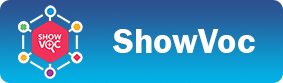Multiverse
Introduction
Multiverse enables a forking of the settings of a single ShowVoc installation in two (or more) spaces called worlds. This enables the provision of a UI serving the same content with completely different configurations, adapting to very different needs. This is particularly useful in those cases where ShowVoc is embedded in other sites, with specific requirements for the presentation of its content, which might be different from those associated with direct access to the platform.
The multiverse consists of one predefined world called main and zero or more alternate worlds. Each world has its own space for storing a its settings, so the same setting can have different values in different worlds. In fact, this applies to user preferences, project settings, etc., with the exception of system settings, which are shared by all worlds to ensure system consistency and integrity. It is worth noting that system preferences are instead unique to each world. This makes it possible, for example, to define a different default for for a project setting or user preference that is applied system-wide in the context of a world.
Multiverse management
When the administrator access the Administration dashboard he can switch to the multiverse management page by selecting the corresponding tab.

Current world
Creating a new world is accomplished by clicking on the "plus" button in the header of the "Multiverse manager" panel
Creating a new world
Switching to a different world is accomplished in the "Multiverse Manager" panel, by selecting the radio button associated with the target world.

In the modal dialog, it is sufficient to enter the world name (currently limited to any combination of letters, digits, dashes and underscores) and then click on the the "Ok" button.
The newly created world is then listed in the "Multiverse Manager" panel, and it can be selected.
Switching to a different world
Switching to a different world is accomplished in the "Multiverse Manager" panel, by selecting the radio button associated with the target world.
Deleting a world
Any world other than the default world (i.e. the main world) can be deleted by clicking on the trashcan icon to the far right of the corresponding line in the "Multiverse Manager" panel.