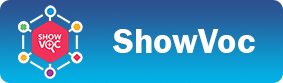ShowVoc System Administration Manual
This manual supports System Administrators in all task related to installation and maintenance of the tool, usually including tasks which cannot be performed by the ShowVoc Administrator through the UI
Installation Options
Semantic Turkey Installation Options
The Installation Options section of Semantic Turkey's site provides many details on how to customize the configuration of the system for various environments or according to specific requirements. Please refer to that page for ST-specific configuration options.
Separate HTTP Server
The standalone distribution contains everything needed to start playing with the system. Depending on the system administrator preference, organization policies, load balance optimization etc..., it might be desired to separate the RDF services managed by Semantic Turkey from ShowVoc. In particular, since the Web Application contains only static assets, any standard http server can be adopted.
The ShowVoc web application is available as a .jar file in the /lib directory of the distribution, with name: showvoc-<versionnumber>.jar. It is possible to extract the directory public/showvoc/ from the jar file and deploy it to any HTTP server, such as: Apache HTTP Server.
In this case, it might be necessary to have the ShowVoc web application explicitly pointing to the Semantic Turkey server, as explained in the following section.
Further Configuration for reaching Semantic Turkey on a different host/port
Note that the custom settings below are also possible when running VocBench from inside the standalone distribution, but since you need to edit the content of a file placed inside the ShowVoc jar, you might need to extract and repackage the archive.
In svconfig.js (under the public/showvoc/ dir of showvoc-ver.jar placed in the lib/ folder of the built distribution) it is possible to configure the SemanticTurkey host resolution. By default ShowVoc resolves dynamically the IP address of the SemanticTurkey server (by using the same IP address of the ShowVoc host machine) and the port number (by using the same port of the ShowVoc container).
In case ShowVoc runs on a different container or on a dedicated server (that is, its port/host are different from those of SemanticTurkey) the port and host cannot be automatically inferred as they belong to a separate (and unknown to ShowVoc) server. It is thus mandatory to change the following configuration by specifying the values for the st_host (only if ST is on a different machine) and st_port variables.
/**
* IP address/logical host name of the machine hosting Semantic Turkey.
* By default (variable left unspecified) the host is resolved dynamically
* by using the same address of the machine hosting ShowVoc.
* Thus if ShowVoc and Semantic Turkey are running on the same machine
* this variable can be left commented, otherwise uncomment the line and
* edit the value.
*/
// var st_host = "127.0.0.1";
/**
* Port of the container hosting Semantic Turkey.
* By default (variable left unspecified) the port is resolved dynamically
* by using the same port of the container hosting ShowVoc.
* Thus if ShowVoc and Semantic Turkey are running on the same container
* this variable can be left commented, otherwise uncomment the line and
* edit the value.
*/
// var st_port = "1979";
It is also possible to change the path where the SemanticTurkey server is listening and the protocol to use. The latter, if unspecified, is dynamically resolved as well as st_host and st_port just described.
/**
* Path where SemanticTurkey server is listening. If omitted, the sole host
* is considered.
* Please note that the path of Semantic Turkey services is defined as in:
* http://semanticturkey.uniroma2.it/doc/user/web_api.jsf#services_address_structure
* This additional path information is considered to be the starting part
* of the path described above, and is usually necessary in case Semantic
* Turkey is installed behind a proxy redirecting the ST URL.
*/
var st_path;
/**
* Protocol - either http or https
* By default (variable left unspecified) the protocol is resolved
* dynamically by using the same one of the container hosting ShowVoc.
*/
// var st_protocol = "http";
Running ShowVoc on HTTPS
The last part of the svconfig.js file concerns is related to the protocol for connecting to the Semantic Turkeyserver, either http or https.
/** * Protocol - either http or https */ var st_protocol = "http";
Please note that the Spring Boot container for the ST server must be configured for HTTPS, as explained in the ST documentation.
Data Management
Separate Triple Store
ShowVoc (or better, its RDF Backend Semantic Turkey), comes with an embedded distribution of RDF4J, which includes a couple of storage solutions: in-memory store and native store. Creating local repositories with this embedded solution is very convenient for quickly playing with the platform without any additional installation.
However, to the purpose of having full control over your data, we recommed to adopt a separate triple store and connect to it remotely.
ShowVoc requires a triple store compliant with the RDF4J client API and, in order to support the more advanced features of the system such as history and validation, compliant with the RDF4J's Sail Stack mechanism.
Current available options are:
- A dedicated RDF4J server from the RDF4J site
The version of RDF4J to be adopted is 4.3.12, which is updated for ShowVoc 4.0. If you need to check compliance for past versions of ShowVoc, you can check the pom.xml file of the project by selecting the tag corresponding to your version, and then checking the rdf4j.version propert.
- Ontotext GraphDB, an RDF4J-compliant triple store natively implementing RDF4J's Sail Stack mechanism, offering high performance and supporting different levels of reasoning.
Compatibility notes:- For users of SV 3.x, GDB version at least 10.6.2 MUST be used. Later releases can be used and, especially in the case of patch or minor version releases, there should be no problem at all. However, this is the latest known version to have been tested extensively
- This version requires the lucene-fts (built for Java 17) plugin to be installed. Instructions: download the zip and unzip it into the
/lib/plugins directoryof your graphdb installation - For users of SV 1.x/2.x, we recommend:
- either GDB version 9.8.1 Here's a permanent link for GDB 9.8.1: https://download.ontotext.com/owlim/40f76740-e3f4-11eb-bcaf-42843b1b6b38/graphdb-free-9.8.1-dist.zip
- or 9.9 / 9.10.x (further versions have not been tested at the time of writing) providing that the lucene-fts plugin is installed. Instructions: download the zip and unzip it into the /lib/plugins directory of your graphdb installation
Configuring ShowVoc and GraphDB for large quantities of data
When large quantities of data (hundreds of megabytes if not gigabytes) are being loaded, Semantic Turkey (the RDF management platform behind SV) might require higher memory settings in order to work properly.
The following environment variables can be setup for improving performance with large quantities of data:
JAVA_MAX_MEM and JAVA_MIN_MEM: general Java settings, that will be used by Semantic Turkey
GDB_MAX_MEM and
GDB_MIN_MEM: specific settings read by GraphDB
The following one is a recommended configuration for a PC with 16Gb of RAM. The values can be increased upon need.
GDB_MAX_MEM=6144M
GDB_MIN_MEM=2048M
JAVA_MAX_MEM=2048M
JAVA_MIN_MEM=256M
System Customization
Instance name customization
ShowVoc provides a basic way for slightly customize the portal home page. This customization meets the demands of those companies who prefer to show a custom name in place of the generic "ShowVoc".
Note: this procedure requires a system administrator to have access to the filesystem of the ShowVoc installation. Furthermore, since it is necessary to manipulate the content of ShowVoc .war, this procedure can be performed only if the web archive has been extracted and deployed on a separate HTTP server as described previously.
Through the same file met before, svconfig.js (under src/ of the source package, or under the public/showvoc/ dir of the built distribution),
it is possible to change the variable showvoc_instance_name (commented by default) and set a custom name. For instance, by setting "MyPortal" as value, the home page will change from this...

... to this...

and the Datasets page, from this...

... to this...

Home page customization
ShowVoc, by default, comes with a clean home page that consists of a top navigation bar, a bottom footer and a middle section containing the application logo flanked by a brief description of what ShowVoc is. Anyway, it provides a basic customization of the middle section, in particular it allows for adding custom content to the blank section between the application description and the footer.
Note: this procedure requires a system administrator to have access to the filesystem of the ShowVoc installation.
Furthermore, since it is necessary to manipulate the content of ShowVoc .war, this procedure can be performed only if the web archive has been extracted and deployed on a separate HTTP server as described in the dedicated section above (Separate HTTP Server).
A further way to customize the web page from the ShowVoc UI is described here. The method described in this section is more thought for unchangeable custom content that should distinguish a certain SV installation (e.g. logo of the organization etc..) while the latter is thought more for dynamic content (e.g. communicatoions to all users) that might be changed by the SV administrator.
The <SHOWVOC_INST_ROOT>/assets/ext/home/ directory contains the file custom_content.html, containing a brief description of how to customize the home page. This description is already formatted as (commented) HTML code and might represent custom content itself. The administrator can directly edit this content.
<!--
<h1>This is a custom content</h1>
<p>
This document can be edited in order to insert a custom content in the home page of ShowVoc.
The content will be inserted in the central section of the page, just between the brief description of ShowVoc (on the top)
and the footer that contains the organizations that contributed to ShowVoc.
In order to try this feature, you can uncomment the content of this document and see how the home page changes.
</p>
<p>
The container <code><div/></code> element has the <code>"overflow-y: auto"</code> style
applied in order to make the content responsive through a vertical scrollbar in case the available space is exceeded.
</p>
<p>
It is also possible to insert images simply by adding them to the assets/ext/home/ folder and to use them as follow:
</p>
<img src="./assets/ext/home/example.png">
-->
For example, uncommenting the above code, the home page will be shown as follow

Internationalization: providing localizations for new languages.
The internationalization page of this system admin manual describes how to prepare a new localization file and register it to ShowVoc.
SAML Authentication
Before you read the following instructions, please consider that SAML authentication has changed since version 3.0 of ShowVoc (Semantic Turkey 12.0). If you are using a prior version, please read the instructions at the end of this section.
ShowVoc, from version 2.0, supports the authentication with any SAML Identity Provider. This means that system administrator can configure ShowVoc/SemanticTurkey in order to let a user to authenticate through an external IDP that uses the SAML standard. Anyway, even if ShowVoc recognizes only users authenticated through the SAML IDP, they still have to be registered also in ShowVoc, it is then a SemanticTurkey's task to map the SAML authenticated user to a local one. The Identity Provider just needs to be configured properly as we will see at the end of this section.
ShowVoc configuration
Enabling SAML authentication
In order to enable the SAML authentication in the ShowVoc UI, login into the application with the administrator user and go to Administration Dashboard > Configuration. Under "Other settings" a selector allows administrator to choose between Default and SAML authnetication mode.

Logout from ShowVoc and refresh the page. Now, after clicking on the login button, user will be redirected to the Identity Provider authentication page while the Standard login form in ShowVoc will no longer be available.
Semantic Turkey configuration
Changing authentication service
An alternative way to enable the SAML authentication is to do it directly from SemanticTurkey. Edit the setting authService in SemanticTurkeyData\system\plugins\it.uniroma2.art.semanticturkey.settings.core.SemanticTurkeyCoreSettingsManager\settings.props. The allowed values are: Default and SAML. This procedure can be useful if the authService has been accidentally changed to SAML from ShowVoc UI and the administrator is not able to login again for restoring the Default one.
SAML configuration
In SemanticTurkey in order to instruct the system to communicate with the SAML IDP you need to edit the configuration file at <ST_INST>\config\saml\application.yml
By default the content of this file is the following
#spring.security.saml2.relyingparty.registration.st_saml:
# base-url: "https://example.org"
# redirect-url: "https://example.org/vocbench3"
# identityprovider.metadata-location: "file:./config/saml/idp-metadata.xml"
# signing:
# credentials:
# - private-key-location: "file:./config/saml/private.key"
# certificate-location: "file:./config/saml/public.cer"
# keystore:
# - location: "file:./config/saml/keystore.jsk"
# alias: ""
# password: ""
For a basic configuration it's enough to edit the content by uncommenting (removing the leading #) and providing these properties:
-
spring.security.saml2.relyingparty.registration.st_saml.base-url: the baseURL where SemanticTurkey responds. This value will be used for determining:- the SP entityID, as {baseUrl}/semanticturkey/saml2/service-provider-metadata/st_saml
- the Location of the Assertion Consumer Service, namely where the SP will receive the IDP assertion, as {baseUrl}/semanticturkey/saml2/login/sso/st_saml
-
spring.security.saml2.relyingparty.registration.st_saml.redirect-url: the URL where ShowVoc responds. This value will be used for redirecting the user once successfully authenticated. -
spring.security.saml2.relyingparty.registration.st_saml.identityprovider.metadata-location: the path where the Identity Provider metadata xml is located. By default, the value is set to file:./config/saml/idp-metadata.xml. So, you can simply leave the value untouched and replace the content of <ST_INST>/config/saml/idp-metadata.xml with the metadata of EU Login IDP. Alternatively, you can place the metadata file to a different location and update the value accordingly.
Signature customization (Optional)
Semantic Turkey needs to sign the authentication requests sent to the Identity Provider. For this purpose, it has been provided with a private key and public certificate pair already included in the classpath (respectively classpath:security/private.key and classpath:security/public.cert)
Optionally, for security reasons, you may need to configure SemanticTurkey by providing your personal pair of key and certificate, or the references to a JKS keystore. If you want to override the default key and certificate, you'll need to provide the following properties:
spring.security.saml2.relyingparty.registration.st_saml.signing.credentials.private-key-location: path to the private key filespring.security.saml2.relyingparty.registration.st_saml.signing.credentials.certificate-location: path to the public certificate file
Alternatively, you can use a JKS keystore by providing these properties:
spring.security.saml2.relyingparty.registration.st_saml.signing.keystore.location: path to the keystore .jsk filespring.security.saml2.relyingparty.registration.st_saml.signing.keystore.alias: alias namespring.security.saml2.relyingparty.registration.st_saml.signing.keystore.password: keystore password
Generation of metadata
In order to be recognized from an Identity Provider, SemanticTurkey needs to be registered as a Service Provider into the latter. In order to do that, the Identity Provider needs SemanticTurkey metadata. These metadata can be automatically produced simply by accessing the following URL (eventually replacing localhost:1979 with the proper ST base url, the same set in <ST_INST>\config\saml\application.yml as seen previously) when SemanticTurkey is up and running:
http://localhost:1979/semanticturkey/saml2/service-provider-metadata/st_saml
Attributes mapping
SemanticTurkey supports any SAML Identity Provider but it requires a minimal configuration of the IDP. In fact, once a user tries to log into ShowVoc passing through a SAML Identity Provider, this one sends back to SemanticTurkey a response (assertion) which contains attributes of the authenticated user. SemanticTurkey, in order to recognize the SAML user and map this to an internal registered one, needs that the user's email address is mapped to an attribute that must be named emailAddress, so the Identity Provider must be configured accordingly. In addition, two further optional attributes are the user's given name and family name which need to be returned in the assertion in attributes named respectively firstName and lastName.

SAML configuration with SV < 3.x
SAML support in ShowVoc was originally implemented in version 2.1.0 (Semantic Turkey 10.1). SAML configuration explained previously is valid for ShowVoc version 3.x or above. In previous versions the configuration of SAML was slightly different: two files needed to be configured in order to instruct the system to communicate with the SAML IDP:
- <ST_INST>\etc\saml-login.properties
- <ST_INST>\etc\saml-login.xml
The first one contains properties that need to be provided manually.
# A value between https or http. It is related to the protocol used by the server (service provider) on which ShowVoc will be deployed.
saml.scheme=https
# The name of the service provider (without "http://" and without "/" at the end).
saml.serverName=example.org
# The entityID of the Identity Provider. Take this value from metadata file received from the team responsible for registering your instance.
saml.defaultIDP=entityID
# The base url of the server (service provider) --> scheme://serverName/contextPath
saml.entityBaseURL=https://example.org/semanticturkey
# The url of ShowVoc
saml.redirect=https://example.org/showvoc
The second one contains a "placeholder" xml code that must be replaced with the metadata generated from the Identity Provider.
<?xml version="1.0" encoding="UTF-8"?>
<!-- Replace this EntityDescriptor with your metadata -->
<EntityDescriptor xmlns="urn:oasis:names:tc:SAML:2.0:metadata">
</EntityDescriptor>
Another important difference is represented by the endpoint URL for generating the Semantic Turkey metadata. In the old versions it was the following URL (eventually replacing localhost:1979 with the proper ST host url):
http://localhost:1979/semanticturkey/it.uniroma2.art.semanticturkey/st-core-services/saml/metadataEmbedding ShowVoc in other sites
ShowVoc is designed as a platform for publishing and consulting datasets, ontologies, thesauri, and similar resources. Given this purpose, it is possible to integrate ShowVoc into an external website, allowing users to browse specific datasets directly from another site. This integration can be achieved by embedding ShowVoc using an <iframe> element in the HTML code of the host website, with the src attribute pointing to the ShowVoc URL, as shown in the following example.
<iframe src="https://example.org/showvoc/#/datasets/Gemet/data" title="ShowVoc" height="600" width="1000"></iframe>
This approach is particularly useful for users who want to make a specific dataset’s content browsable within their site.
Three URL parameters have been added to enhance the embedding experience:
hideNav: If set to true, this parameter hides the navigation bar typically displayed at the top of ShowVoc. This is useful to prevent users from navigating away from the specific dataset being embedded.
Note: this customization is ignored for authenticated user, only anonymous users experience will be affected.

hideDatasetName: If set to true, this parameter hides the dataset name usually displayed at the top left side.
This can be helpful if the dataset name is redundant or already presented elsewhere on the page, or if the dataset name contains additional technical information (e.g., version details) that may not be necessary for users.

ctx_world: can be set with the name of a world in the multiverse to be selected. This can be helpful to support different
looking UIs served by the same instance of ShowVoc, especially when embedding it into another site that has very specific requirements that
differ from those applied to the system used standalone.
An example of this integration can be seen on the EU Vocabularies portal, under the Advanced View section, which uses ShowVoc in this way to present specific datasets directly on their site, allowing seamless access to dataset browsing without redirecting users away from their platform.