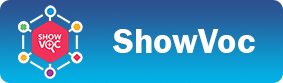Alignments
Introduction
The Alignments page can be accessed from the top navigation bar.
This page allows to inspect the mappings defined between datasets, namely the semantic relations that link resources belonging to a source dataset to resources belonging to a target dataset.
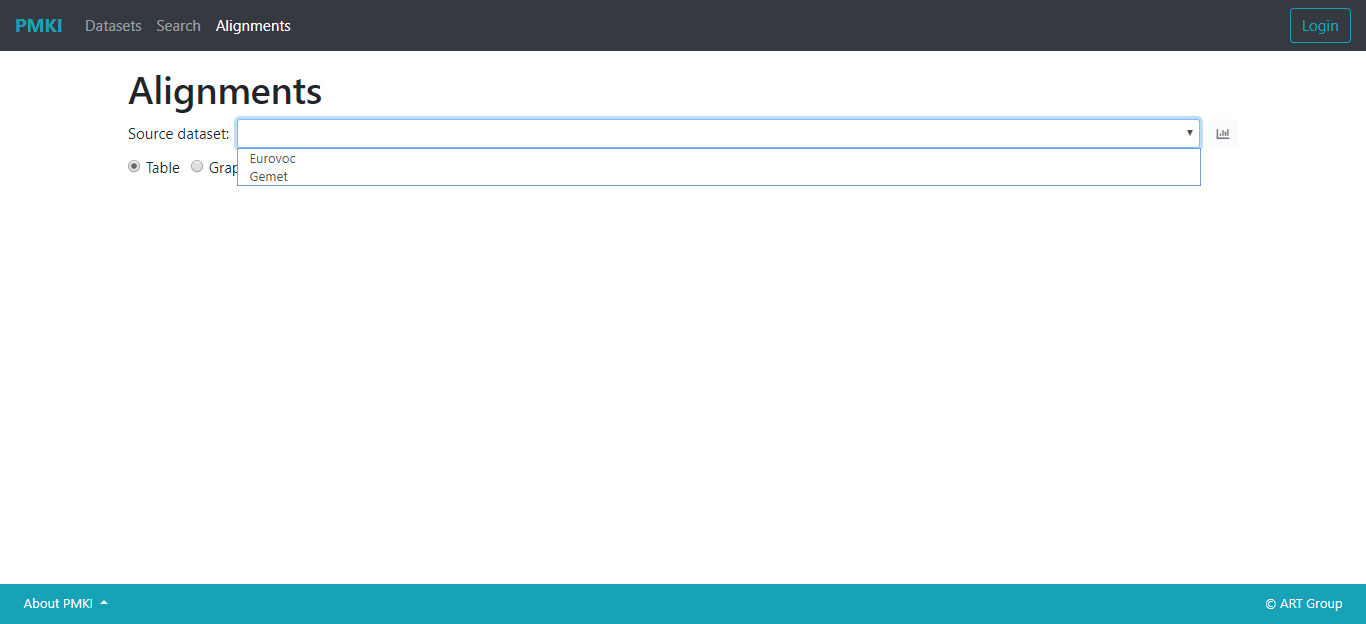
A combobox on the top of the page allows to select the source dataset among the open datasets hosted in ShowVoc. Then, the two radio buttons below allow to chose between two different ways for visualizing the alignments: the table and the graph view.
Table view
The alignments table view, as suggested by the name, shows the datasets linked to the source dataset in a two-column table. For each target dataset, the number of alignment relations is specified. Note that in this list, Agrovoc and Eurovoc are the only datasets with a "label" since their metadata are registered in ShowVoc. The other target datasets are unknown, probably they are not hosted in ShowVoc, or the metadata of the URI listed are not found in the metadata registry, so the system cannot resolve the name of the dataset.
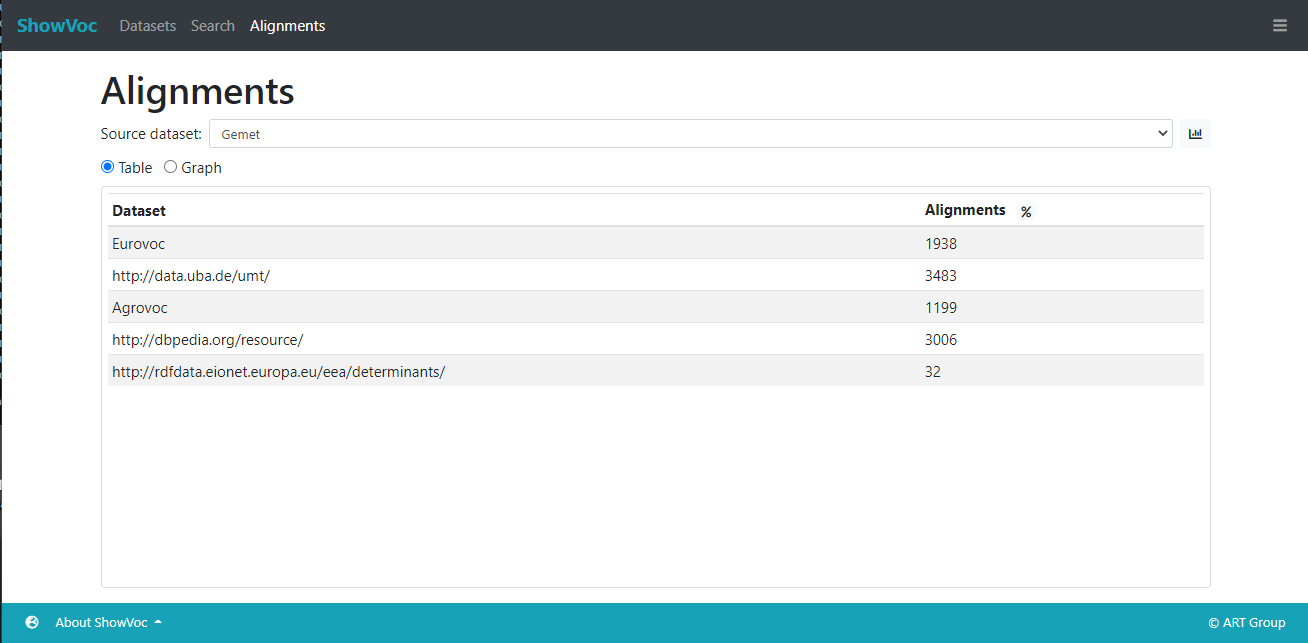
When a source dataset is selected, the system checks if the needed metadata of the dataset are available. In the negative case, it proposes the user to generate them.
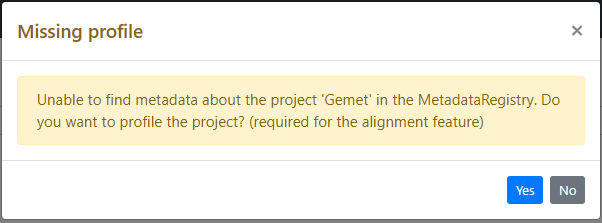
A specific alignment set can be inspected simply by clicking on the desired row. A dialog shows the effective triples subject-predicate-object where the subject belongs to the source dataset and the object to the target. Clicking on a resource is then possible to inspect its ResourceView in a modal dialog (target resources might not be inspected if they belong to a dataset not hosted in ShowVoc or if the metadata does not specify any valid SPARQL endpoint).
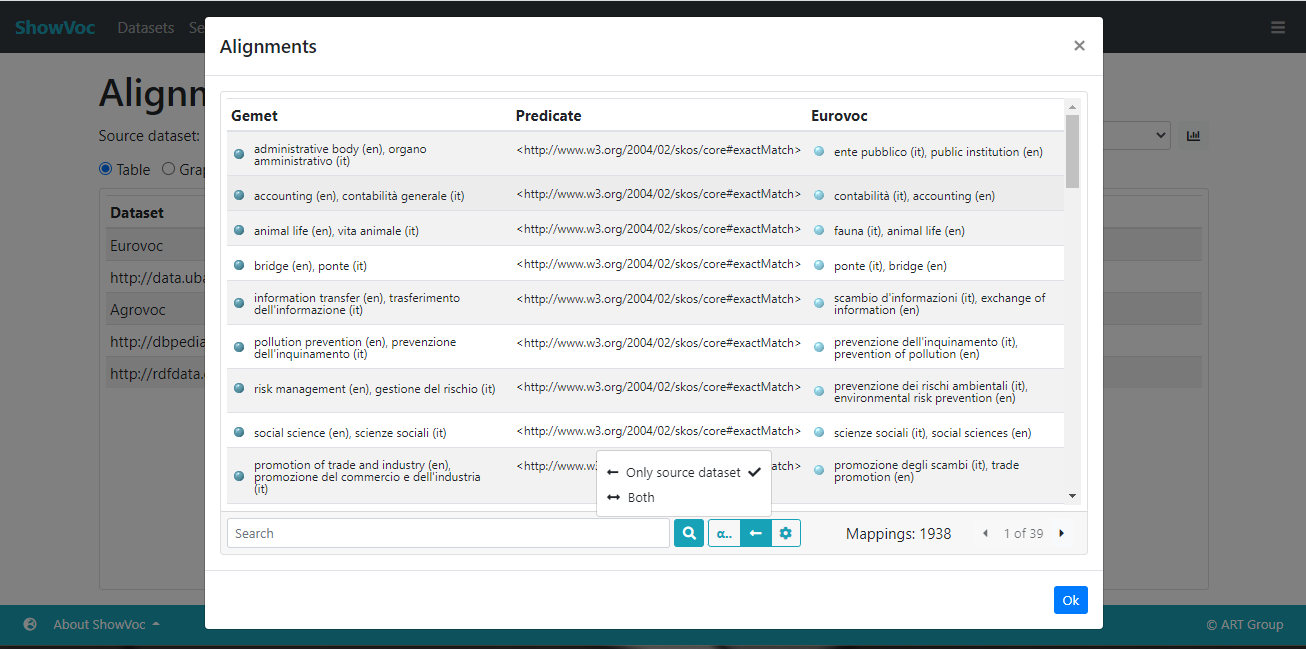
At the bottom of the panel there is also a search bar. Through it it is possible to search the resources involved in the alignments. Once the search is completed, the results are prompted in the same windows where each resource can be clicked in order to inspect its ResourceView. The following image shows the search results of the word "plant" in dataset Gemet among those concepts that are aligned with concepts belonging to Eurovoc.
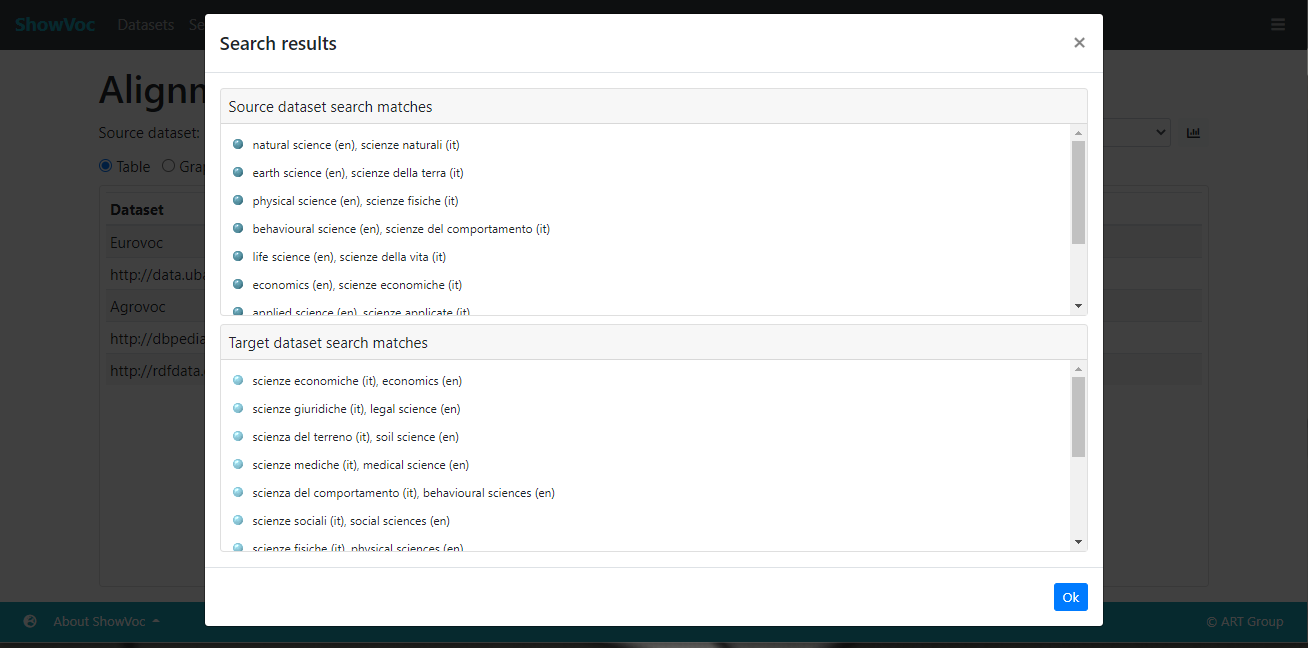
Export alignments
It is possible to export all the alignments between two datasets. Once both the datasets have been selected (is was explained previously) click on the, "Export" button, in the upper-right part of the window, to select the export format:
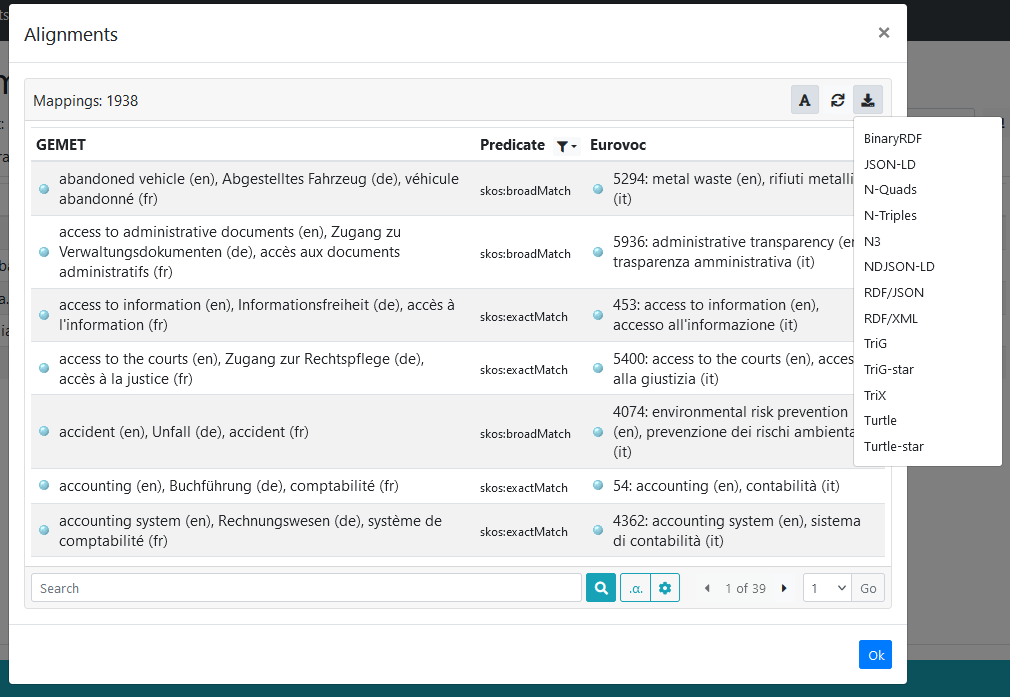
Once the export format is decided, press ok, to generate the desired file and save it on you computer.
Graph view
An alternative visualization mode is the Graph view.
This view (very similar to the one in the Data view) allows the interactive visualization of the alignments with a force-directed graph (based on the d3.js library). The user can interact with the graph, by selecting elements, exploring nodes and customizing the visualization.
The graph view is composed of a single panel split into two main sections: the left one which shows the graph and the right one containing a panel that shows a brief description of the selected node. At the bottom of the right panel, there are also two sliders that allow to change the strength and the length of the links.
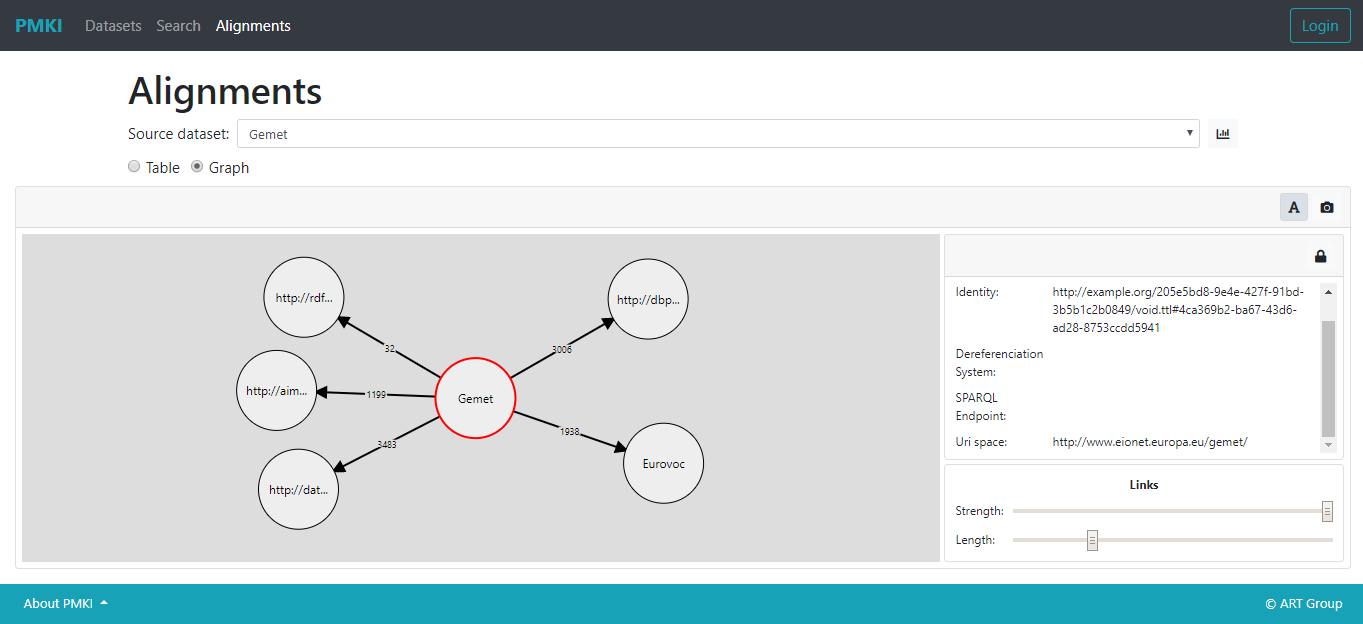
Each node of the graph represents a dataset while the edges represent the linksets that go from the source to the target node/dataset.
Every element of the graph, be it a node or an edge, when clicked is highlighted with a red border. Then the resource represented by the node is briefly described in the right panel.
In case the selected element is a node, so a dataset, the panel contains its metadata, otherwise in case it is an edge, so a linksets, the panel indicates the source and the target datasets, the mappings count (also visible at the middle of the edge) and also a link to inspect the mappings list (the same described in the table view). On the top of this panel, a lock button allows to lock/unlock the node position and so avoid that the node moves around the graph "pushed" by the graph forces. The alignments of a dataset can be expanded or collapsed with a double-click on the node.