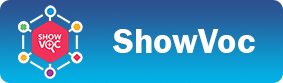Search
Introduction
The Search page can be accessed from the top navigation bar. This page allows to search resources that match a given string among all the dataset in ShowVoc.
Search results
The search page is a clean page with just a search bar.
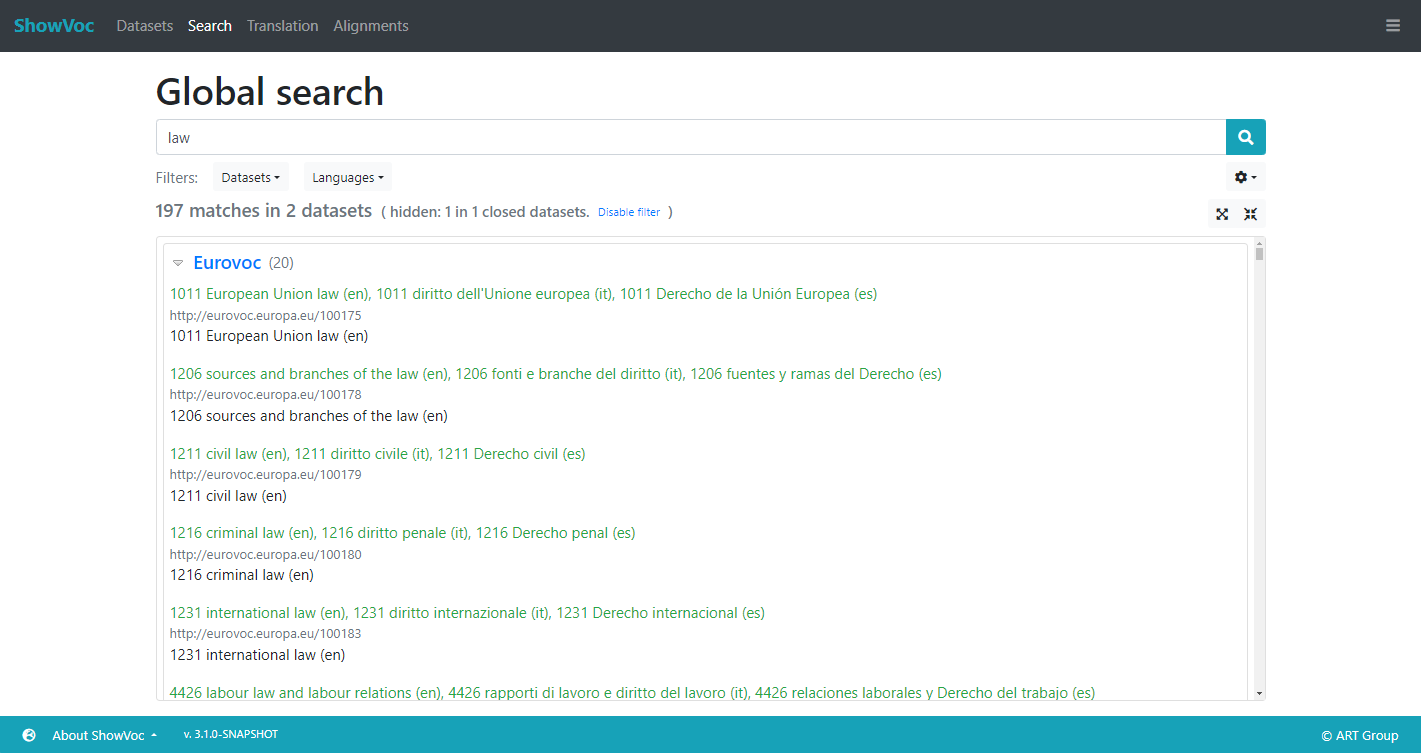
The search is fired when the "lens" symbol is clicked or the ENTER key is pressed during the typing into the search bar input field.
The results are gropued by dataset which the name, in blue, if clicked redirects to the related Data page.
Each results shows:
- the rendering of the matched resource, in green, which if clicked redirects to the Data page where the resource is focused in the tree/list structure showing the ResourceView;
- the IRI of the resource, in light-gray, which is clicked behaves the same of the previous;
- the value that matched the search string: it could be a label or a note of the resource.
Search filters
Just between the search bar and the space dedicated to the results, there is a stripes where it is possible to customize the search filters.
Users can restrict the results to the open datasets, to the list of favorites datasets, which can be set from the main Datasets page, to a custom subset of datasets, or to one or more groups of datasets.

Under the Languages menu it is possible to specify a set of (customizable) languages in order to search matches only in literal values that are expressed in that languages.
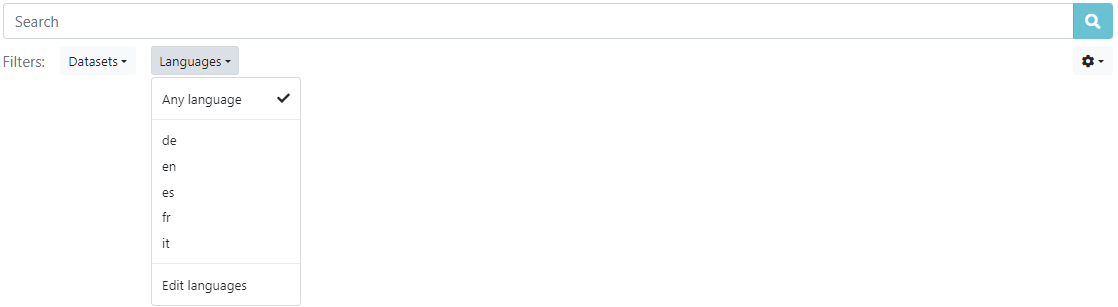
Finally, it is also possible to customize the way the search is performed from the menu under the "cog" button. Four String match modes are available: Exact, Contains, Starts with and Ends with. By default the search acts on lexicalizations only, with the Search in local name option it can be extended to look into the local name also. Moreover, by enabling Case sensitive option, the search will consider the distinction between uppercase and lowercase letters.
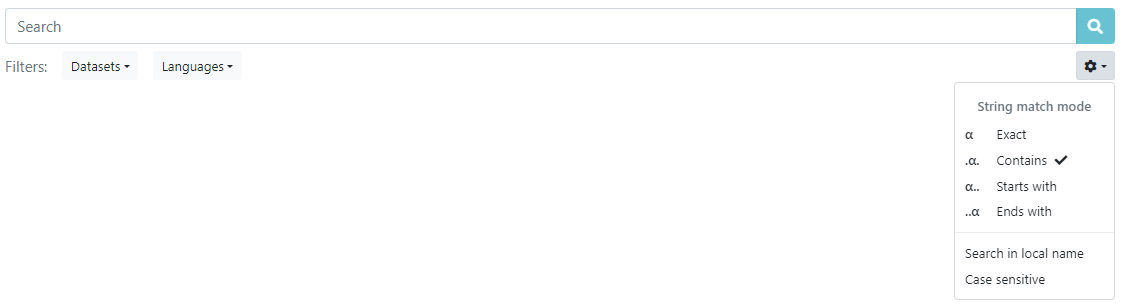
Dataset Groups
To select the dataset groups to be used for filtering search results, simply click on the pencil icon associated with the relevant option in the datasets filter. A modal dialog similar to the one below will appear.
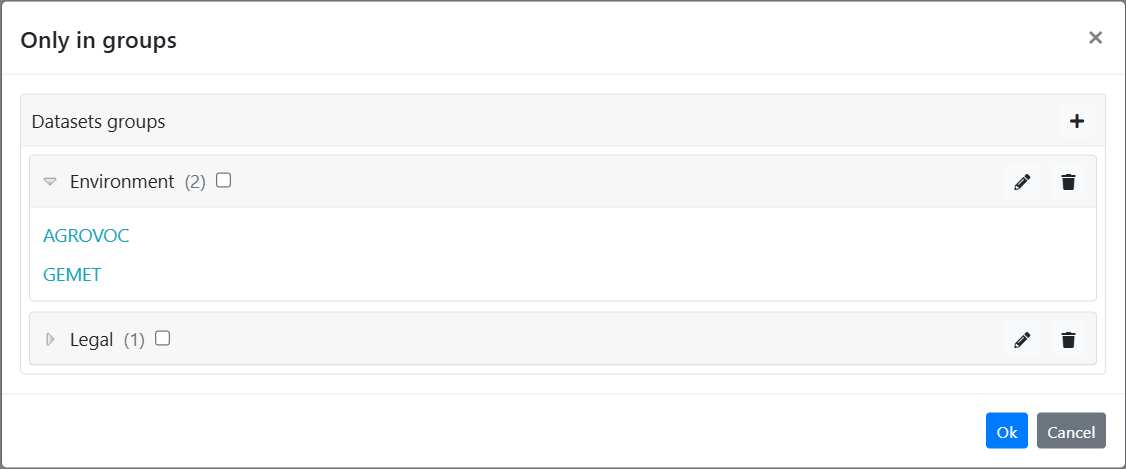
The dialog lists the existing groups as foldable panels. Each panel header contains the name of the group together with a checkbox to select that group as a filter. When a panel is unfolded, the actual datasets belonging to the group are displayed.
The administrator has the ability to create a new group by clicking the "plus" button located in the header of the group lists. Additionally, the administrator can delete a group by selecting the trash can icon, and edit a group by clicking the pencil icon.
Both creating a new group or editing an existing one cause a modal dialog similar to one below to appear.
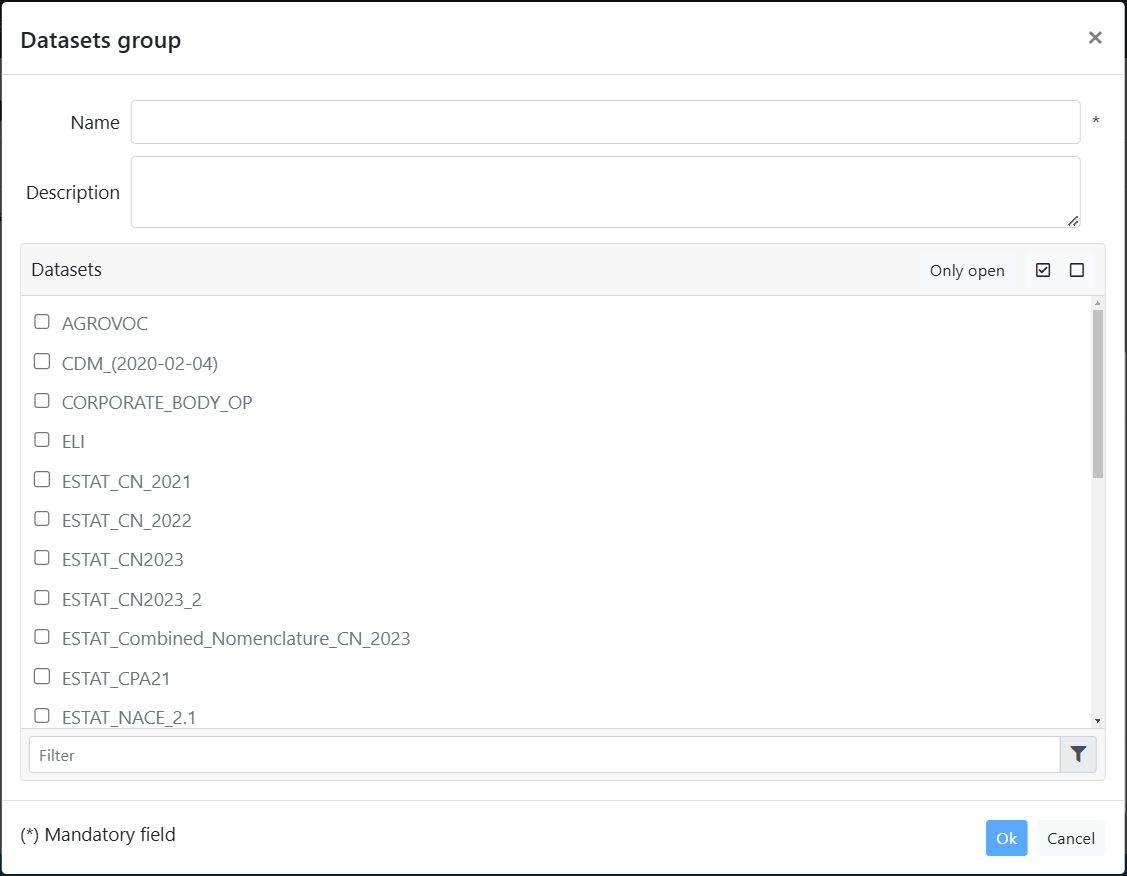
At the top of the dialog are fields for the group name and an optional description of the group. Below these is a list of datasets, each with a checkbox to select it for inclusion in the group. Below the list, there is a text box to filter the datasets based on their names. In the header of the list, there is a button to display only open datasets. Next to it, there are buttons for quickly selecting and deselecting all displayed datasets.